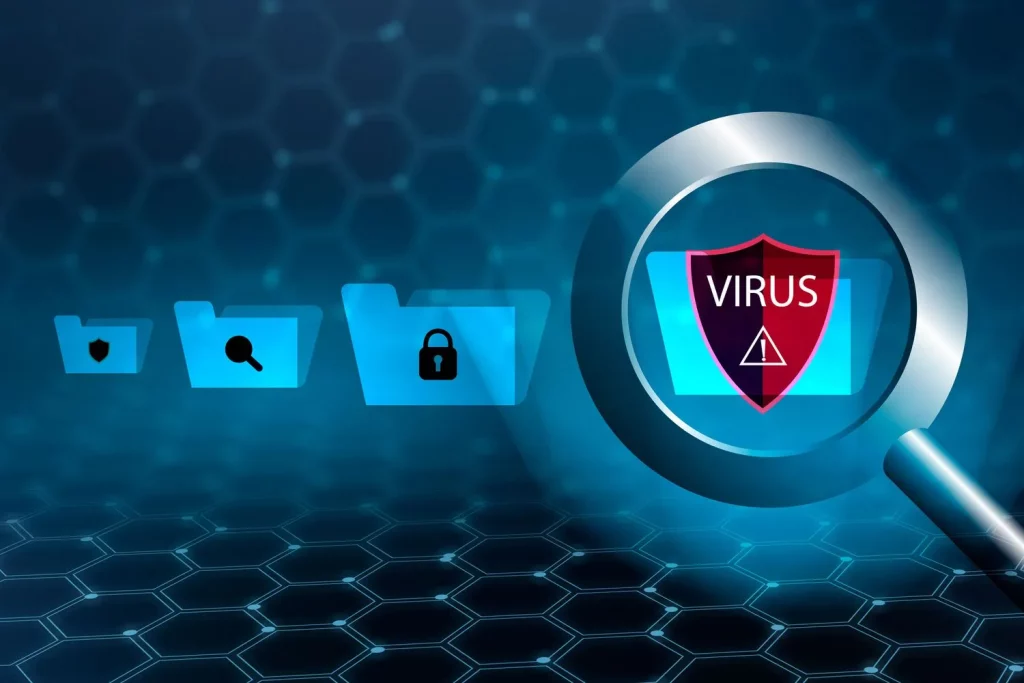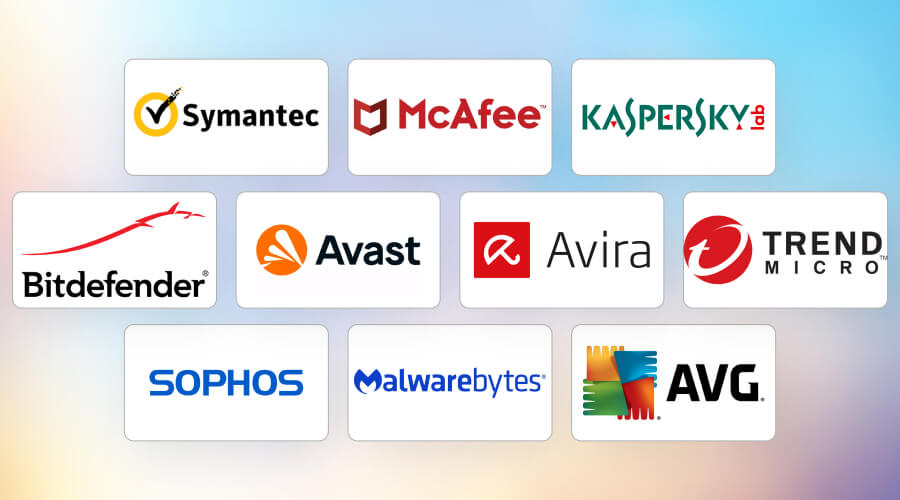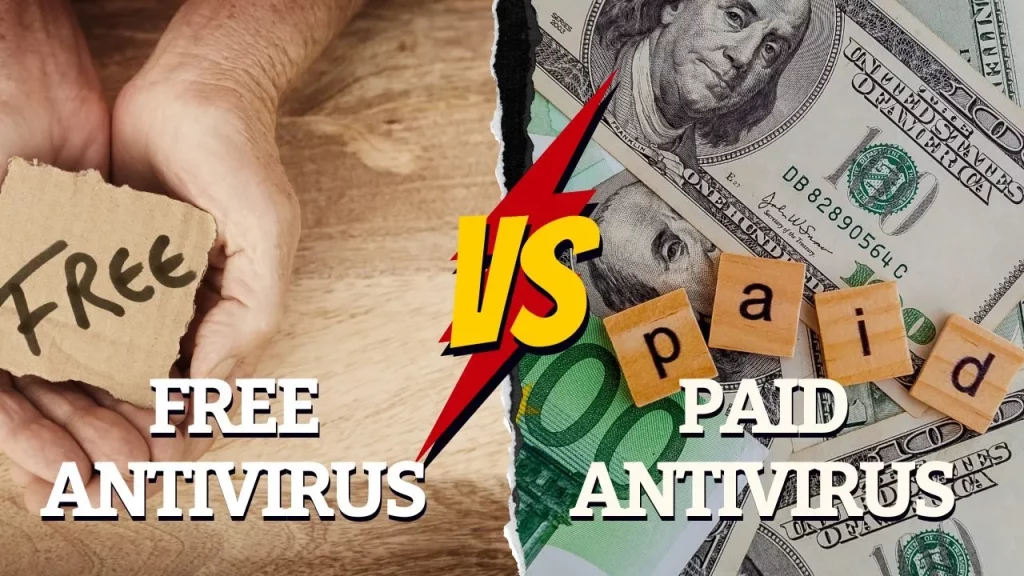Installing antivirus software is one thing — but configuring it correctly to ensure full protection is another step that many users overlook.
In this article, we’ll walk you through a step-by-step guide to installing and optimizing your antivirus software , so you get the best possible security against viruses, malware, phishing, and other online threats.
🛠️ Step-by-Step Installation Guide
Before diving into settings, let’s start with how to install your antivirus properly:
✅ Step 1: Choose a Reputable Antivirus
Make sure you’re downloading from an official source. Popular trusted options include:
- Bitdefender
- Norton
- Kaspersky
- McAfee
- Avast (Premium)
- Malwarebytes (Premium)
✅ Step 2: Download the Installer
Visit the official website of the antivirus provider and download the correct version for your operating system (Windows, macOS, Android, or iOS).
✅ Step 3: Run the Installer
Double-click the downloaded file and follow the on-screen instructions:
- Accept the license agreement
- Choose installation location (default is usually fine)
- Opt out of any optional toolbars or bundled software (read carefully!)
✅ Step 4: Activate Your License
If you purchased a paid version:
- Enter your activation key when prompted
- Sign in with your account if required
Free versions may activate automatically after installation.
🔧 Essential Settings to Enable
Once installed, it’s time to configure your antivirus to maximize its effectiveness.
🔐 1. Enable Real-Time Protection
This feature constantly monitors your system for suspicious activity.
- Windows: Go to Virus & Threat Protection > Real-Time Protection.
- Antivirus App: Look under “Protection” or “Settings.”
🕒 2. Schedule Regular Scans
Manual scans are good, but automatic ones are better.
- Open the antivirus dashboard
- Navigate to “Scan Settings”
- Set a weekly full-system scan at a convenient time
🌐 3. Turn On Web & Email Protection
Most modern antivirus programs offer protection while browsing or checking emails.
- Enable features like:
- Safe Browsing
- Anti-Phishing
- Email Attachment Scanner
🧯 4. Enable Firewall Integration
Some antivirus suites include their own firewall or integrate with Windows Firewall.
- Make sure it’s active
- Set rules for inbound/outbound traffic if needed
👪 5. Set Up Parental Controls (Optional)
If you have children using the device, consider activating parental controls:
- Content filtering
- Time limits
- App usage restrictions
🔍 How to Perform Regular Scans and Updates
Keeping your antivirus updated is crucial for detecting the latest threats.
🔁 Automatic Updates
Ensure your antivirus updates automatically:
- Go to Settings > Update Settings
- Set to update daily or whenever new definitions are available
🔍 Types of Scans You Should Use
❓ Troubleshooting Common Issues
Even the best antivirus can sometimes run into issues. Here’s how to solve common problems:
🐢 Slow Performance
- Disable unnecessary background modules
- Exclude trusted apps from real-time scanning
- Upgrade to a lighter antivirus if needed
❌ False Positives
- If a safe file is flagged as malicious:
- Right-click and select “Mark as Safe”
- Submit the file to the vendor for review
🔁 Conflicts with Other Security Tools
- Never run two real-time antivirus programs simultaneously
- Uninstall other security tools before installing a new one
🧩 Activation Errors
- Check your internet connection
- Ensure the license key is entered correctly
- Contact customer support if the issue persists
✅ Final Tips for Maximum Protection
- Always keep your antivirus updated
- Avoid disabling real-time protection
- Don’t ignore warnings or alerts
- Combine antivirus with safe browsing habits (avoid suspicious links and downloads)
- Consider using a password manager and firewall for layered security