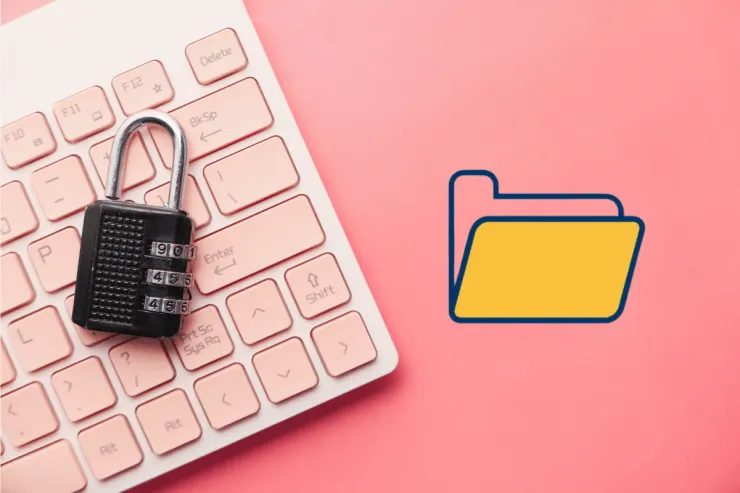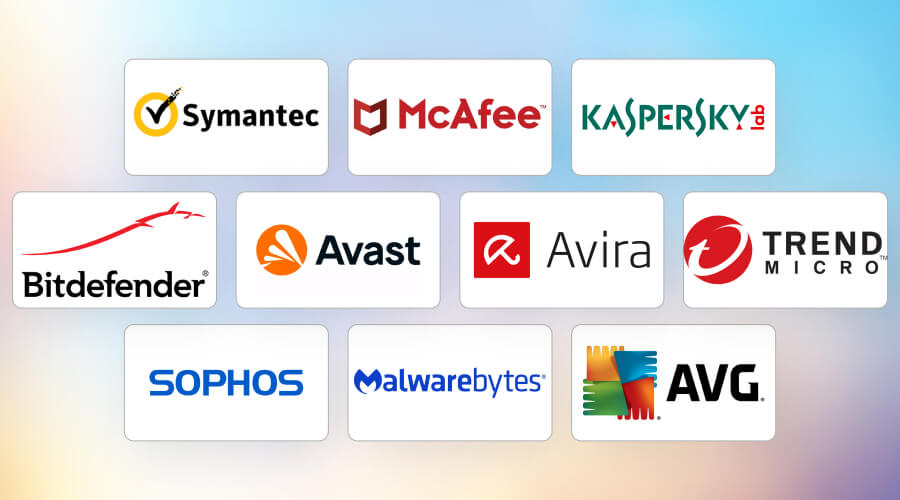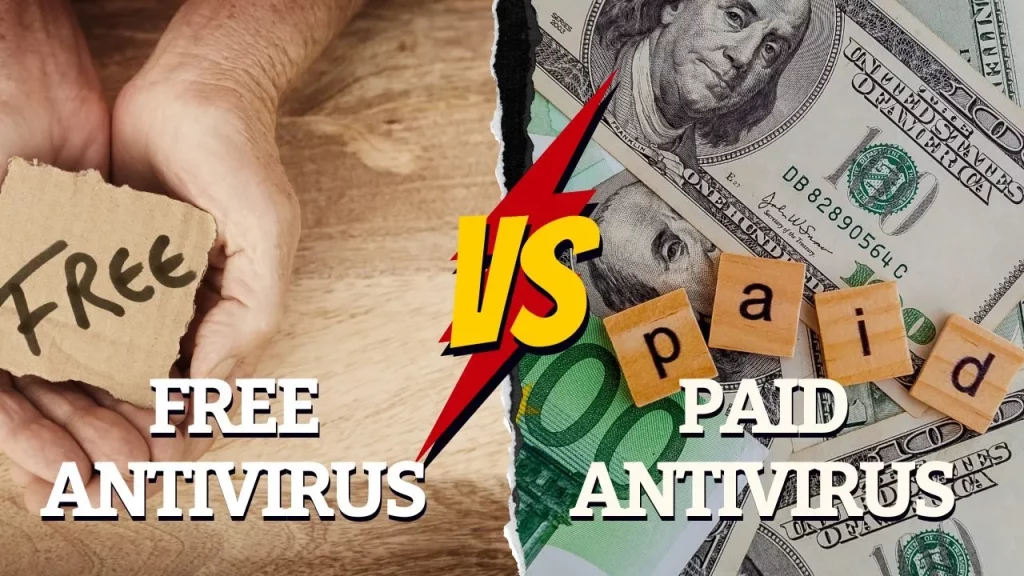In today’s digital world, securing your sensitive files — whether they contain personal documents, financial records, or business data — is more important than ever.
File encryption is one of the most effective ways to protect your information from unauthorized access. Whether you’re using a Windows PC or a Mac , both operating systems offer built-in tools to help you encrypt individual files, folders, or even entire drives.
In this guide, we’ll walk you through:
- What file encryption is
- How to use BitLocker (Windows) and FileVault (Mac)
- How to manually encrypt individual files
- Third-party encryption tools
- Best practices for secure file storage
Let’s get started!
🧠 Understanding File Encryption Basics
What Is File Encryption?
Encryption is the process of converting readable data (plaintext) into an unreadable format (ciphertext). Only someone with the correct encryption key or password can decrypt and access the original data.
Why Should You Encrypt Your Files?
- Protect sensitive documents from unauthorized users
- Secure your data in case your device is lost or stolen
- Meet legal or compliance requirements (e.g., GDPR)
- Keep personal or confidential files private
💻 Built-in Tools: BitLocker (Windows) and FileVault (Mac)
These are full-disk encryption tools that automatically encrypt everything on your drive.
✅ For Windows Users: BitLocker
Available on: Windows Pro, Enterprise, and Education editions
Not available on: Windows Home edition (use third-party tools instead)
Step-by-Step Guide to Enable BitLocker:
- Open Settings > System > About
- Under “Device encryption,” click Device encryption settings
- If available, click Turn on
- Choose where to save your recovery key (Microsoft account, USB drive, or file)
- Wait while Windows encrypts your drive
⚠️ Important: Always keep your recovery key safe. Without it, you won’t be able to unlock your drive if something goes wrong.
Manually Encrypt Individual Files with EFS (Windows Pro):
- Right-click the file or folder > Properties
- Click Advanced
- Check Encrypt contents to secure data
- Click Apply
🔐 This method uses your Windows login credentials to encrypt files. Only your user account can access them.
✅ For Mac Users: FileVault
Available on all modern macOS versions
Step-by-Step Guide to Enable FileVault:
- Go to System Settings > Privacy & Security > FileVault
- Click the lock icon and enter your admin password
- Click Turn On FileVault
- Choose to store your recovery key with Apple or create a custom key
- Restart your Mac to begin encryption
🔑 Like BitLocker, losing your recovery key can mean permanent loss of access.
🛡️ Third-Party Encryption Tools
If you’re using Windows Home Edition or need more flexibility (like encrypting specific files without full disk encryption), consider these third-party tools:
1. VeraCrypt (Free, Open Source)
- Creates encrypted virtual disks within a file
- Supports strong encryption algorithms like AES
- Works on Windows, Mac, and Linux
2. 7-Zip (Free)
- Compresses and encrypts files using AES-256
- Easy to use — right-click any file/folder > 7-Zip > Add to archive
- Set a password during compression
3. AxCrypt (Free + Paid)
- Simple interface for encrypting individual files
- Integrates directly into File Explorer
- Auto-sync with cloud services like Dropbox
4. GPGTools (For Mac)
- Uses OpenPGP standard for encryption
- Great for encrypting emails and files
- Includes GPG Keychain, GPGMail, and more
☁️ Encrypting Cloud Files and External Drives
Encrypting Files Before Uploading to the Cloud
Cloud services like Google Drive or Dropbox often have access to your files. To ensure privacy:
- Use tools like Boxcryptor , Cryptomator , or eCryptfs to encrypt files before uploading
- Never assume cloud storage is fully private — always encrypt sensitive data
Encrypting External Drives
Both Windows and Mac allow you to encrypt external drives:
Windows – Encrypt with BitLocker:
- Plug in your USB drive
- In File Explorer, right-click the drive > Turn on BitLocker
- Follow the steps to set a password and save the recovery key
Mac – Encrypt with Disk Utility:
- Open Disk Utility
- Select your external drive > File > New Image > Image from [Drive Name]
- Choose 128-bit or 256-bit AES encryption
- Set a password and save the image
📋 Final Checklist: Are Your Files Secure?
✅ Do you use full-disk encryption (BitLocker/FileVault)?
✅ Are sensitive files encrypted before storing in the cloud?
✅ Do you back up your encryption keys securely?
✅ Do you use a trusted third-party tool for extra security?
✅ Have you encrypted your external drives and USBs?
🔒 Stay Protected
Whether you’re protecting family photos, tax documents, or company secrets, file encryption is one of the best ways to safeguard your digital life .
By using built-in tools like BitLocker and FileVault, along with third-party software for advanced needs, you can ensure your data stays private — even if your device falls into the wrong hands.
Start encrypting today and sleep better knowing your files are secure.